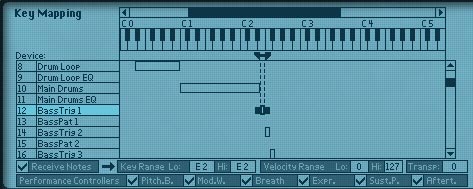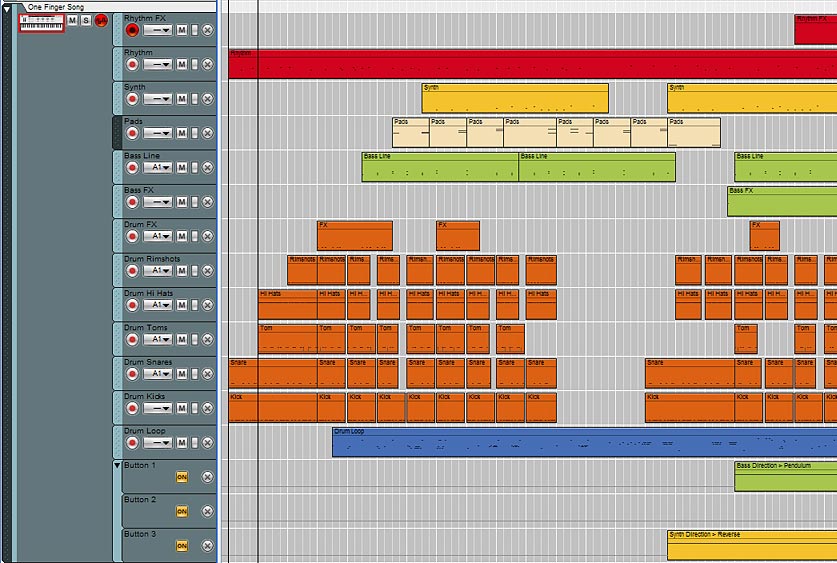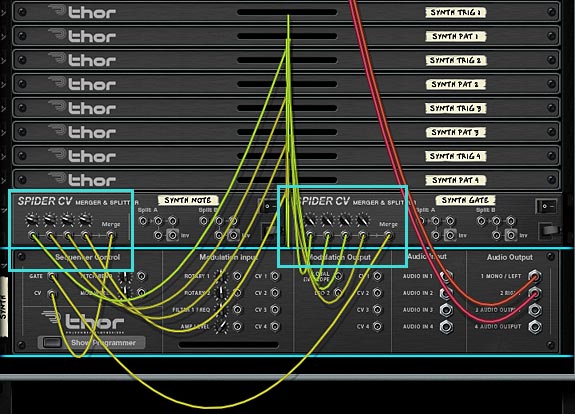If some of the other tutorials I’ve written have not yet melted your brain, then this might actually do it. It melted mine as I was creating it and I’m only just now recovering (and not in an EditEd4TV kind of way). Here, I’m going to delve into creation of a massive chaotic Reason 5 FX processor using a Combinator. And each Effect is going to be triggered via Midi Key on the Combinator track. It’s kind of like Ned Rush’s own Extreme FX Combinator (included in the NedFX refill), and Hydlide’s FX Triggering Combinator, but ummm…. yeah…. different.
 So one week, 300 + devices, 84 FX chains, enough cables to circle the earth at least once, and a massive caffeine-induced headache, here is my “Key Flux FX Processor.” Ta-da!
So one week, 300 + devices, 84 FX chains, enough cables to circle the earth at least once, and a massive caffeine-induced headache, here is my “Key Flux FX Processor.” Ta-da!
You can download the whole thing here: Key-Flux-FX-Processors. This contains the Reason 5.0 .rns and Combinator file enclosed in a zip package. Note that this is for Reason 5 users only. There’s several Kongs and the CV inputs on the Combinator are used. If I have some time, I might put together a version for R4, but right now, this is what I’ve got. Note also that your CPU will take a hit. If you have an older computer, you may not even be able to open it or use it. So I’ve included 2 “Lite” Combinators which have 21 FX chains in each. Of course there should be nothing stopping you from building your own, and you should give that a try.
The “Key Flux FX Processor” Combinator
First off, a bit about the way the Combinator operates. It is just a massive chaotic Effects processor that can be added after any sound source in Reason. So open the .rns file and take a look inside. I have a Thor patch that is being played by a matrix. And then the sound is processed through the Combinator. That’s straightforward enough. But if you press “play” on the Transport, you’ll notice you don’t hear any sound. If you want to hear the original sound, just bypass the FX Combinator.
Assuming you want to play the sound through the FX, make sure the Combinator is NOT bypassed, and instead play any key from C-2 to B4. There are 84 different effects tied to the first 84 midi keys. So playing each key will process your sound differently. Fun right?
- Key C-2 to F1: These keys play 42 different FX chains, depending on which key you press.
- Key F#1 to B4: These keys play 42 additional FX chains, which are combinations of the first 42.
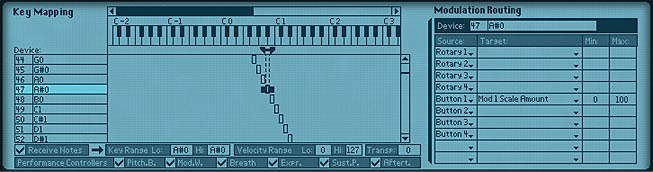
Taking this a step further, you can do many different things based on the parameters that are set up on the Combinator controls, and this is where things differ greatly with the way this patch operates and others, like Ned Rush’s very awesome patch. Here are the Combinator controls:
- Pitch Bend: Not intentionally mapped to any device, but may still provide some variations. I haven’t really gone through the whole thing to see where it’s mapped. Just kind of left this one hanging.
- Mod Wheel: Changes the randomization pattern. 32 patterns are mapped to the Mod Wheel, and the patterns will only be heard if you have button 2 (Run Randomly) enabled.
- Rotary 1: Parameter 1 – This knob is mapped to one or two parameters inside each of the effects chains. So utilizing it will definitely affect your sound in some weird and quirky way, no matter which effect is being played. I would caution, however, not to turn the knob before first listening to each of the effects. All the effects were built to have their parameters exactly where they are. But if you want to mangle things even more, you can do so with this knob. If you ever want to reset it back to the original values, just reload the Combinator again (of course, make sure you don’t overwrite the original file by saving over it after you’ve changed this Rotary to a different position. If you do so, all bets are off and your parameter will be permanently changed. Make sense?)
- Rotary 2: Parameter 2 – Same as Rotary 1, except this knob is mapped to one or two “different” parameters than Rotary 1. It is mapped to at least one or two parameters inside each of the effects chains. So utilizing it will definitely affect your sound in some weird and quirky way, no matter which effect is being played. I would caution, however, not to turn the knob before first listening to each of the effects. All the effects were built to have their parameters exactly where they are. But if you want to mangle things even more, you can do so with this knob. If you ever want to reset it back to the original values, just reload the Combinator again (of course, make sure you don’t overwrite the original file by saving over it after you’ve changed this Rotary to a different position. If you do so, all bets are off and your parameter will be permanently changed. Make sense?)
- Rotary 3: Master Volume – This is the master volume for all the effects. Sometimes things can get a little loud due to all the effects running, and while I tried to make sure all the effects are somewhat leveled out so they are all somewhere around the same volume, you can control the overall global volume using this knob. Careful not to set it too high, unless you are going for something specific, because it can go all the way up to 127 midi volume.
- Rotary 4: Beat Delay Time – Changes the Beat Repeater time from very short (turned more left) to very long (turned more right). Used in conjunction with Button 4. In other words, you need to first turn on the Beat repeater for this to do anything.
- Button 1: Velocity On – Turns on / off the Velocity sensitivity on a global level. So if you enable this button, you will essentially make the volume of each effect you play via your midi keys sensitive to the velocity at which you strike the keys.
- Button 2: Run Randomly – This will turn on the Random pattern generator which randomly plays the Combinator keys. If you wish to change the rate, you’ll have to go into the “Random” matrix inside the Combinator and switch the resolution on any or all of the Matrix patterns. But this provides a nice way to randomly play the various effects in the combinator (kind of a last minute thought to add that into the mix).
- Button 3: Beat Steps / MS – Switches the beat repeater delays from Steps (off) to milliseconds (on). Used in conjunction with Button 4. In other words, you need to first turn on the Beat repeater for this to do anything.
- Button 4: Beat Repeat – Turns on the global beat repeater, so that you can add a beat repeat effect after any of the FX chains you are playing.
How was it all Built?
The biggest issue with building this thing was mostly time. Time to figure out the effects, and time to piece everything together. But the main concepts behind it are actually very easy to understand, so I’ll try to guide you on the building blocks and let you take things from there.
First thing’s first. You need to build all your effects chains. The easiest way to do that involves starting with one Spider Audio/Merger and sending the “To Devices” cable of the Combinator into the splitter side of the Spider. Then you can create as many more Spiders as you need, and endlessly split the signal to create as many FX chains as you like. When you have finished building your first Effects chain, send the outgoing audio signal back into a channel on a 14:2 mixer.
Second, you need to create one Thor per key (this is mostly so that you can make everything velocity sensitive by toying with the Midi Velocity setting via the “Mod Bus > Destination Scale Amount” on the front panel of the Thor in the Modulation Bus Routing Section (MBRS). In the above Modulation Routing image of the Combinator, you’ll see that each Thor has the following line:
Button 1 > Mod 1 Scale Amount: 0 / 100
In the Thor, you need to enter the following in the MBRS:
Midi Gate : 100 > CV Out1 : 0 > Midi Vel
So in the first image below, you’ll see what needs to be placed in the front Thor panel:
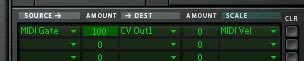
And in the image below, you’ll see how the CV1 output from each Thor is sent to the level CV input of each FX chain channel on the 14:2 mixer. Note that the trim knob for each “level cv input” on the mixer is set to full (127).

Once you’ve got one chain built and run through your Mixer, you can have fun duplicating this setup and repeating the process 42 times to fill up 3 mixers of chains on each channel. Then you can have some fun reworking the chains by combining the chains. For example, what I did in the above was create a bank of 28 Audio Spider Splitters / Mergers. I then wired the 14 Audio inputs from the first FX Submixer through the first 14 Spiders (on the split side). I then sent one split from each back to the channels on the first FX Submixer, and another split over to the Merger side of the spiders. Then on the other 14 splitters, do the same for the second FX Submixer, only be sure to send one split back to the merger side of the first 14 Spiders. Finally, send the merged output of the first 14 Spiders back to a new FX submixer. Bingo! You now have a new (fourth FX Submixer) with 14 new effects that basically combine the FX output from FX Submixer 1 and 2. I repeated this process to create a fifth FX Submixer (combining FX submixer 2 & 3), and a sixth FX submixer (combining FX submixer 1 & 3). You could actually create crossover mixes as well, for example, combine channel 1 from submix 1 to channel 5 of submix 2, etc. etc. But I didn’t want to seem like a complete lunatic! I mean 84 keys should be enough to keep you happy for a long time. Or at least until next week and a new tutorial right?
Wait. . . does anyone actually read this? hmmmm.
Ok, well then here’s the videos showcasing the sounds and what you can do with this little puppy:
And here’s a video that shows you how to build your own FX processor with velocity-sensitivity (not the whole thing, that would be CRAZY man! And it would take me hours upon hours to show you. No, this just shows you how to start things off and get the ball rolling. It’s really not a difficult concept to grasp, and it’s mostly repetition and legwork:
So now you have a system which utilizes the first 84 keys. But there’s a few more ideas I built into this whole thing. For instance, you have the global beat repeater which affects all the sounds and can be manipulated by turning it on/off on button 4. You have a simple random player which you can turn on/off via button 2. And don’t forget that when the random player is on, you can use the mod wheel to switch between 32 different patterns. If you don’t like the patterns, you can go in and change them using the first Matrix at the top of the set of Combinator devices (labelled “Random”). You also have two knobs to mangle the FX parameters, and a simple volume control on rotary 3. I honestly can’t think of too much more to pack into this little science experiment.
If the Combinator breaks your CPU. . .
It seems that there’s a lot of people that can’t open the main Combinator or run it because the FX chains inside are too much for their CPU to handle. To deal with this, I broke up the file into 2 discreet Combinators that each have 21 FX chains inside them. This way you can load up half the original FX chains and run just the ones you want. Hopefully this means that more people can use the FX. All the files are available in the project files at the top of the page. The FX can be run via keys C1 to G#2. This way, you can create some random playing via the Matrix (which is actually already built in – but it just makes it easier to tack on a Matrix after the whole thing and start adding some patterns in there to play the FX chains). There are now 2 Combinators and 2 .rns files included in the project files: “Key Flux FX Processor (Lite – A)” and “Key Flux FX Processor (Lite – B).”
Note: I have since updated these patches so that they contain a “Bypass” ability. In other words, if you don’t play the keys, the original unprocessed sound can still be heard. Then when you press the keys to hear the effects, the original sound is cut and the affected sound is passed through. For more information on how this is done, as well as the updated version of these effect Combinators, visit my Effects Bypass Methods article.
Your thoughts?