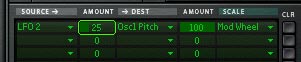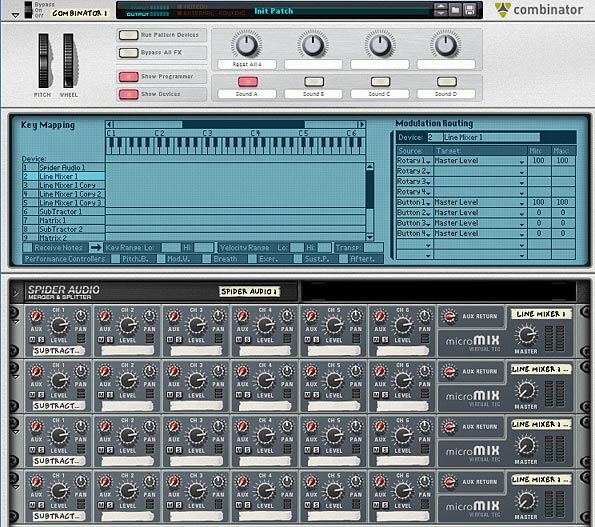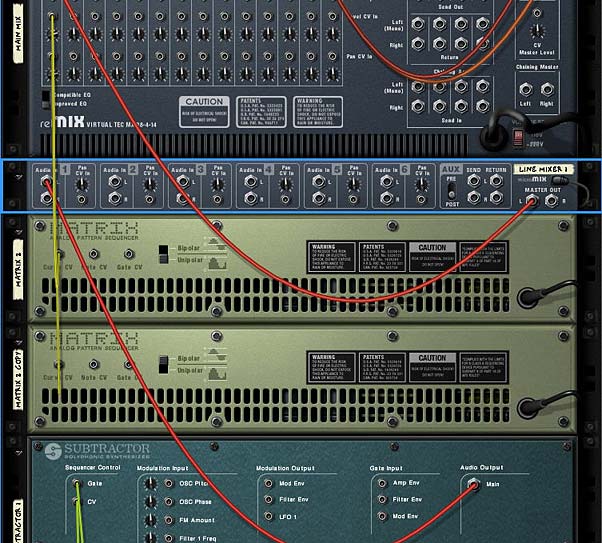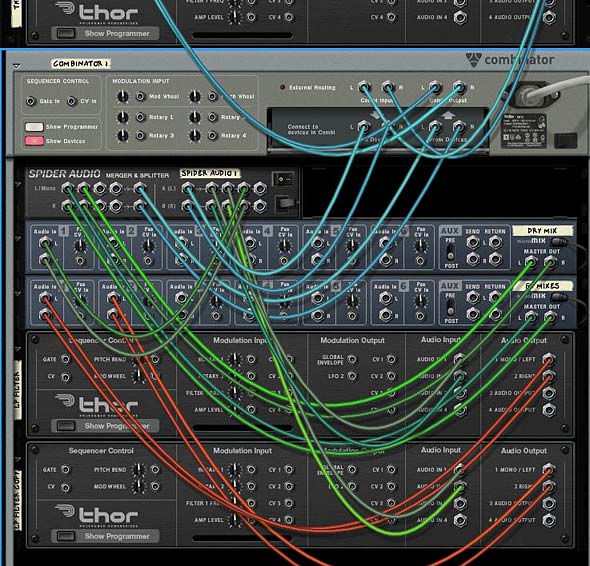This tutorial is one that might show you a few new tricks with Thor. Recently I’ve been doing a lot of new sounds in the Reason rack, and I wanted to show off a few new things I’ve found out as I was creating inside Thor. This will also take you on a journey showing how I would come up with a simple synth lead in Thor.
Trick #1: Creating a Dry / Wet control for the Kong effects using Thor’s Mod Wheel
This trick was one I stumbled upon when I was trying to figure out how to create a control which allows you to crossfade between the dry and wet control in the Kong effects device (since some of the Kong effects don’t allow you to automate the dry/wet knob directly. This method uses Thor as a pass-through for both the dry and wet signals, and then assigns them to the Mod Wheel. Once this is done, you can use the Combinator mod wheel to effectively switch between a fully dry signal (when the mod wheel is lowered), and a wet signal (when the mod wheel is raised).
This little strategy also has one other benefit: It doesn’t require you to utilize any modulation lines inside the Combinator programmer. This means that if you have a Crowded set of modulations for a particular device which uses all the Combinator modulation lines, you can still add this to the Mod Wheel of the Combinator without having to sacrifice any of those crafty modulations you’ve set up.
The general idea is that you use a Spider Audio splitter to send one split into the Kong effect, and the other split directly into 2 Thor inputs (input 1 & 2). Then you send the Main outputs of Kong into another 2 inputs on Thor (input 3 and 4). The 2 main audio outputs of Thor are then sent to a Mixer or to the final output.
Inside the Kong, you would add your effects devices in the Bus FX and Main FX slots. Set up the effects to your liking.
Then in the Thor pass-through, ensure that all the parameters are turned off or turned down (remove Osc 1, bypass filter 1, etc.). In the Modulation Bus Routing Section (MBRS), you would create 4 lines as follows:
Audio In 1 : 100 > Audio Out 1 : -100 > Mod Wheel
Audio In 2 : 100 > Audio Out 2 : -100 > Mod Wheel
Audio In 3 : 100 > Audio Out 1 : 100 > Mod Wheel
Audio In 4 : 100 > Audio Out 2 : 100 > Mod Wheel
Now when you raise the Mod wheel in the Combinator, the affected split (going into Audio in 3 and 4) on Thor, is going to be heard. When you lower the Mod Wheel, you have a dry signal.
Bear in mind in the video below, I had these splits switched around in the back of the rack (Audio in 1 and 2 were the wet splits and Audio in 3 and 4 were the dry splits). Since this was the case, I had to switch the scaling on all four Mod Wheel lines in the MBRS. So Audio in 1 and 2 had a scaling of “100” and Audio in 3 and 4 had a scaling of “-100” — it’s really the same idea, just in reverse.
Here’s the video which outlines how to use Thor as a dry/wet control for your Kong effects:
Trick #2: Creating some Movement for your Thor Sounds
This isn’t so much a trick, as it is a way to add some modulations and movement to your sound. So here’s a quick way to introduce some LFOs and Looped Mod/Global envelopes to affect the various Oscillators, Delay and Pan in Thor. Let me tell you, there’s hours, days, and months of fun to be had in Thor just by adjusting various parameters such as these.
Here’s the video outlining how to get a bit more movement from some of the parameters in Thor:
Trick #3: Gating and Transposing your Thor Sequences along the Keyboard
I have to give a big round of thanks to James Bernard for stearing me in the right direction with this. And when I found out how to do this, it was a “D’OH!” moment. As soon as he showed it to me, I felt completely stupid for not realizing how to do this in the first place.
In this method, you create a wonderful sequence to play your Thor patch, but instead of having to hit the “Run” button each time you want to hear the sequence, you trigger it from the “MIDI Key Gate,” which is a fancy way of saying, turn on the “Run” button in Thor’s step sequencer whenever you press a key on the keyboard.
Next, you set up Sequence to follow the “MIDI Note value” that is input, which again, is a fancy way to say that where you play the keyboard will determine the notes that are played in the Thor sequence.
So putting this together is a piece of cake. Assuming you have a sequence set up in Thor’s Step Sequencer, and your sequence in, set the Run Mode to “Repeat” and direction to “Forward” (or any other direction you wish). Turn off the “MIDI” light on Thor’s global panel, otherwise you get duplicated notes playing the same instrument (probably not what you intended). Finally, enter the following in the MBRS:
MIDI Gate : 100 > S. Trig
MIDI Note : 100 > S. Transp
Now when you play the sequence, it will be tracked along the keyboard and will only run when a key is pressed down.
Here’s the video that shows how this is done (building on the Thor patch I was building in the video above).
Note, if you want, you can also add Velocity information into the mix. Just add a new line in the MBRS as follows: “MIDI Vel : 100 > S. Vel.” If you do this, be sure to change the sequence edit knob to “Velocity” and ensure that all the steps for velocity are set to zero (0). You “can” set them to values higher than zero if you want, but then this will affect the velocity in tandem with the MIDI velocity from your keyboard. It’s these two values “combined together” that merge to form the final velocity value of the notes that are played.
Trick #4: Using Frequency Modulation between Oscillators
This isn’t so much a trick really, but something I like to try out once in a while. When the patch you’ve created is pretty much finished and you like the way it sounds, it never hurts to try this out. Set one Oscillator to modify the FM Frequency (in Thor’s menu list, this is shown as “Frequency (FM)”). You can often get some weird and wonderful new sounds that you didn’t know were hidden behind the scenes. Add to that a few effects like a Vocoder and some Scream “Tape” compression, package it up in a Combinator, and you just found your new lead sound. Here’s a video that shows how to do just that:
So there you go. A few interesting ways to utilize Thor and create a nice little synth lead. Let me know what you think, and also let me know if you have any other tricks along the same lines. Perhaps I can keep going with this whole Thor idea and show off a few other things you can do in an upcoming tutorial. For now, thanks for stopping by, and good luck in all your creative Reason productions.