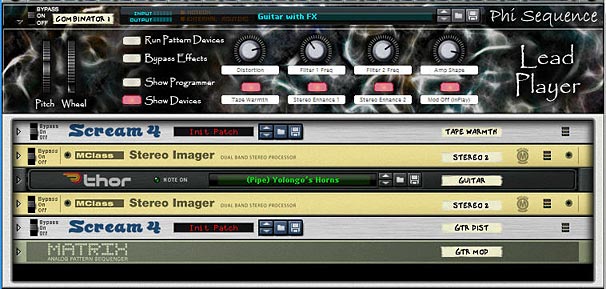Download the Combinator: high-strung-organ
Description: I was playing around with a bunch of different Thor parameters and came up with a sound I really liked. So I worked on it some more and it turned into this little puppy. It’s not really a true organ, but it sounds somewhat similar. A bright twangy atonal organ.
Features: The Combinator is fairly simple. It uses a Multi-Oscillator and an Analog Oscillator in Thor. Then it routes the Left part of the audio through a delay, and the Right part of the audio through a Phaser. After that, the two Mixers are used to Cross-fade the signals. You can then use Rotary 4 to decide where the signals are placed: Left or Right. Here’s the complete rundown of the Combinator controls:
Pitch Bend: The pitch bend adjusts the Pitch up or down by 7 semitones.
Mod Wheel: The mod wheel affects the Filter Frequency of the first Filter in Thor. Shifting the Mod Wheel up increases the Frequency a bit.
Rotary 1: Delay Dry/Wet – This controls the DDL1 Delay device’s dry/wet amount from fully dry (turned to the left) to fully wet (turned to the right).
Rotary 2: Shape – Controls the Bipulse Shaper drive from Thor. Increasing this rotary adds more shaper distortion to the signal. Lowering this Rotary lessens the distortion and provides a clearer sound.
Rotary 3: Envelope – Controls the envelope of the High-Pass Filter in Filter slot 1 in Thor. Use this to adjust the tone of the sound being filtered. You can get some very interesting results playing with this Rotary.
Rotary 4: Side Switcher – This crossfades the sounds. Since the Delay and Phaser are placed on opposite sides in the stereo field, this knob allows you to adjust which side you want to place them. When this Rotary is centered, both FX devices are placed center in the stereo field. In other words, there won’t be any panning when the Rotary is dead center.
Button 1: 1st Delay – This turns on the Thor Delay for some synched delay doubling. This simple switch will turn it on (when lit) and off (when unlit).
Button 2: Formant – If you want to completely change the way this patch sounds, you might want to try out this button. In essence, it adds a second Formant Filter in Thor’s second filter slot, so that both Oscillators are routed in series through both the High Pass Filter and the Formant Filter, and then out to the Amp. But this button will give your sound a whole new perspective.
Button 3: Alt Wave – This changes the Multi Osc Wave type for the first Thor Oscillator. When left off, the sound is more bright and distorted due to the saw wave. When turned on, the sound becomes much more dulled. You’ll have to play around with this button and see how it sounds along with changing the other parameters. It can add a whole new element to your sound.
Button 4: Chorus – I didn’t really know what to do with this button. But then I thought about creatinve some really wacky Chorusing, since this sound is already on the wacky side. So I adjusted the Chorus to affect the sound in a pretty severe way. Try it out. When lit, the Chorus is turned on, and when unlit, the Chorus is removed from the signal path.
Usage: You can use this any way you like. But mainly it provides a Synth Lead sound.
Other Notes: You can really change this sound around quite a bit just by playing with the Combinator Rotaries and Buttons. So you’ll have to experiment to find something that suits your taste. I’m sure there are also settings that might not necessarily sit well together because it’s sound range is pretty vast and varied. But I’ve found some pretty useful sounds out of this setup. I hope you do as well. Also note that there’s no finishing touches on it, such as compression or reverb, so this will sound pretty raw as is. You may want to add your own final touches through a second Dynamics Processor Combinator.
As always, please let me know what you think or let me know if and how you use this in your own projects. Happy Reasoning!