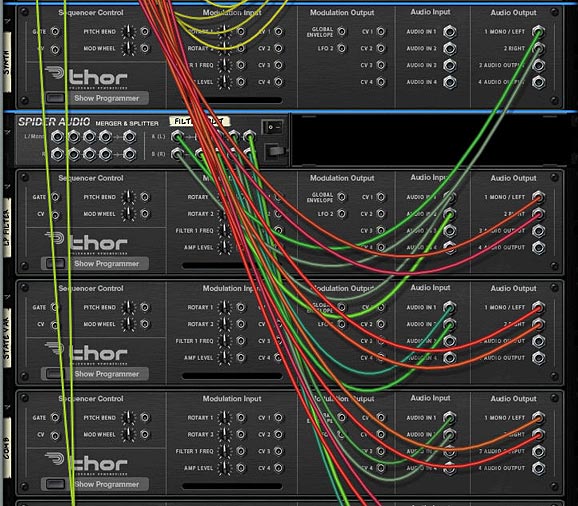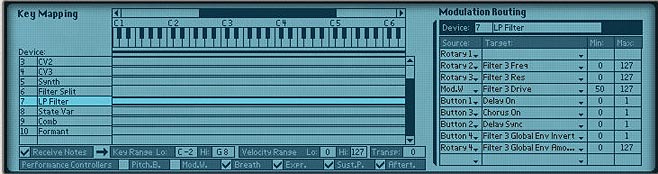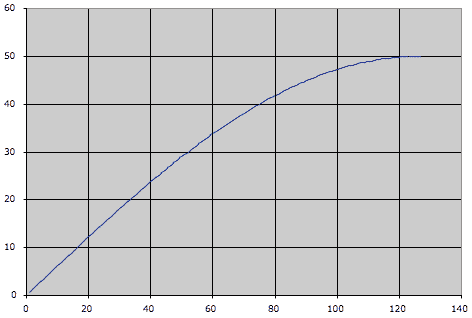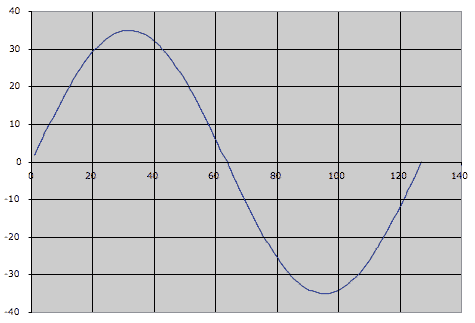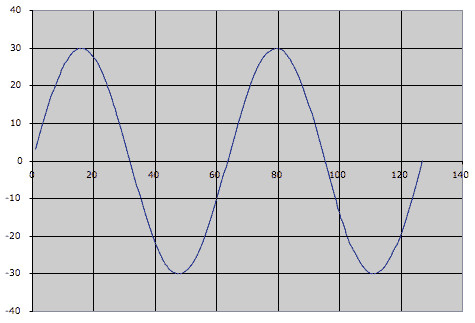This is a 12-Way Filter FX Combinator patch (with Shaper – and an Envelope for the ECF-42) which is best used as an Insert Effect anywhere you need it to filter audio. It’s a tightly compact little bugger. It took me quite a bit of time to work out the proper programming in the Combinator’s Mod Matrix, because some of the Rotaries and Buttons, as well as the Mod Wheel, have dual functionality, depending which filter you are using. This is why I’m going to provide a little explanation from the vantage point of looking at each device that the combinator is controlling and explaining how those devices are controlled. I think that’s the best approach to show how this Combinator functions.
If you’re itching to get your hands on the Combinator, then go here: 12-way-filter-fx. It’s a zip file that contains the FX Combinator I’m outlining below. For safety sake, please read through so that you understand how this thing operates. Don’t want to open up any black holes in the universe or anything.
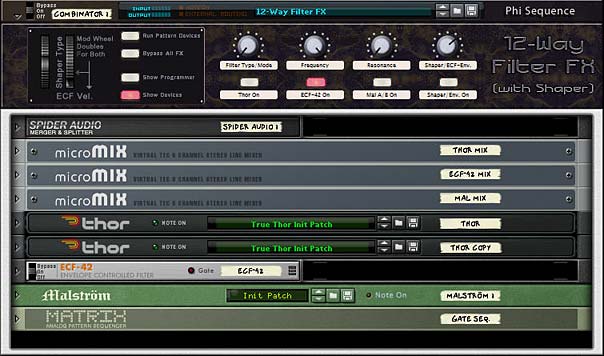
First, A brief background. When I posted a video on YouTube showing how to create a selectable Thor Filter, the focus was on creating a way to route audio through Thor and use Thor’s global Filter 3 slot and be able to switch between all 4 Thor Filters on the fly. This way you could control most of Thor’s parameters from within a single Combinator. That’s great for getting the most out of Thor’s 4 filters. But then Hydlide gave the following comment on his site, The Sound of Reason:
it’s an awesome technique. I sometimes use thor just being an audio processor only because it is the only device that can change filters (all of them) on the fly. In Reason 3 the malstrom was always my default audio input/output source since it didn’t need that much programming and such (just jack the audio signals inside the rear and you are done). However the nice thing with thor is that whole programming part. I can remember I also did a similar setup using filter slot 1. However, that one even becomes more tricky since filter 3 is a global filter (eg: does not need a gate to trigger), with filter 1 you need that same setup with the step sequencer for a gate to retrigger. But it does add that shaper thingy in between. However, in addition, it does add something having the step sequencer running anyways, and use the curve of the step sequencer to retrigger something else (eg: Shaper drive, filter changes etc…).
So two things I got from this comment:
- Thor is the only device that can change filters on the fly. [OK, let’s add more filters that we can change on the fly]
- That shaper thingy in between. [hmmm. yes indeed. Let’s add that shaper thingy]
So there was my mission. To create a Combinator that could change more than just the Thor filters on the fly, but could also allow you to select a few other filters (namely the ECF-42 and the Malstrom A/B Filters). And also let’s utilize the “Shaper Thingy” in between (since both Thor and the Malstrom have “Shaper Thingies” let’s definitely have the ability to change both and adjust the amount of both).
Oh and hey, while we’re at it, let’s try our hand at squeezing in the ability to utilize the Envelope of one of the filters. And the ability to change filter modes on one of the other filters. Essentially, we’re going for ultimate controllability and in the end you’ll have a 12-way Adjustable filter using a single Combinator. Think you can’t do all of this in a single Combinator. Wrong!
It’s actually deceptively simple to route into a Combinator. And it’s really light-weight on your CPU. The really tricky part in putting this all together is programming the Modulation section of the Combinator. Here’s how it breaks down:
There are three main devices that can be used as filters: Thor (4 filters), ECF-42 (1 Filter with 3 Modes), and the Malstrom (2 Filters: A&B which work globally, and these with 5 variable modes). So 4 Thor Filters + 3 ECF Filter Modes + 5 Malstrom Filter Modes = 12-way adjustable Filter FX. Here are the parameter settings for each of the 3 different devices:
Thor Filter
Rotary 1: Cycles through all of Thor’s 4 filters: Low Pass Ladder, State Variable (on High Pass mode), Comb Filter (+ mode), and Formant Filter.
Rotary 2: Adjusts the full range of the Filter Frequency
Rotary 3: Adjusts the full range of the Filter Resonance
Rotary 4: Adjusts Thor’s Shaper thingy Amount (termed the drive in Thor).
Button 1: When pressed, the Thor filter becomes active. When not lit, Audio routed to Thor is muted.
Button 4: When pressed, Thor’s Shaper Thingy is enabled.
Mod Wheel: Acts as a Shaper selection for the different Thor Shaper waves. When recording using this combinator, I would highly suggest just setting this and forgetting it — in other words, program the automation for the mod wheel in the Reason/Record sequencer, but don’t automate any changes with the Mod wheel. When you adjust the shaper modes using the mod wheel in this way, you’ll hear an audible click which is nasty and you won’t want it saved along with your recording. So set up a shaper wave and then forget about it.
ECF-42 (Envelope Controlled Filter)
Rotary 1: Cycles through the 3 ECF Filter modes: BP-12, LP-12, and LP-24
Rotary 2: Adjusts the full range of the Filter Frequency
Rotary 3: Adjusts the full range of the Filter Resonance
Rotary 4: Adjusts the Filter Envelope Amount
Button 2: When pressed, the ECF-42 filter becomes active. When not lit, Audio routed to the ECF-42 is muted.
Button 4: Activates the Envelope when lit. The Envelope is off by default. Actually, what’s happening is the Matrix inside the Combinator is used as a gate CV to control the Filter frequency of the envelope. Since it is routed through the CV in/out of one of the Thor devices, this button acts as a trim knob control for the free-running Gate CV from the Matrix into the ECF CV Gate in. This makes things instantaneous when switching the Envelope button on / off.
Mod Wheel: Acts as the Velocity setting for the Envelope amount in the ECF Filter. Of course, it won’t do anything unless you have the Envelope enabled (button 4).
Malstrom’s separate A/B Filter processor
Rotary 1: Cycles through the Malstrom’s A/B Filter modes:LP-12, BP-12, Comb+, Comb-, AM
Rotary 2: Adjusts the full range of the Filter Frequency
Rotary 3: Adjusts the full range of the Filter Resonance
Rotary 4: Rotary 4: Adjusts the Malstrom’s Shaper thingy Amount.
Button 3: When pressed, the Malstrom filter becomes active. When not lit, Audio routed to the Malstrom is muted.
Button 4: When pressed, Malstrom’s Shaper Thingy is enabled.
Mod Wheel: Acts as a Shaper selection for the different Malstrom Shaper waves. When recording using this combinator, I would highly suggest just setting this and forgetting it — in other words, program the automation for the mod wheel in the Reason/Record sequencer, but don’t automate any changes with the Mod wheel. When you adjust the shaper modes using the mod wheel in this way, you’ll hear an audible click which is nasty and you won’t want it saved along with your recording. So set up a shaper wave and then forget about it.
A few other notes:
- There is no “bypass” option for the filters. In other words, if you turn off buttons 1, 2, and 3, then you won’t hear any audio coming out of the combinator (even though audio is going INTO the combinator). So, to get around this, bypass the Combinator. This way, you will still hear audio going through the Combinator.
- If you press play or record while the Thor filter is enabled (Button 1 is lit), Thor will not sound. You need to actually engage this button after playing or recording is initiated. Not sure if there is a workaround for this, but let me know if there is and I can update the patch.
- Since each Filter has its own dedicated Line Mixer associated with it, and the first three buttons simply turn the master level on or off (0 at a minimum and 100 at maximum for the respective buttons), then having more than one filter on simultaneously will effectively duplicate the audio and combine the filtered audio together. This wasn’t really intended when I put this Combinator together. Usually, I would think you would want one of the filters on at any given time, and not have them both on in unison. But I’m not stopping you from using it in this way. You might get some interesting effects by enabling both the Thor and the Malstrom Filter, and then using the Shaper for both at the same time.
- Further to the point above, if you want to stack filters on top of each other in your audio chain, it’s pretty easy to do. Just put as many copies of this combinator on top of each other and you have an instant stack of adjustable filters in series as an insert effect.
- The Pitch/Bend wheel is open if you want to program it to do something above and beyond what the Combinator already does. Not sure what else you could possibly pack in here, but hey, go for it!
So I hope you enjoy this little venture into packing everything but the kitchen sink into a Combinator. Please let me know if you find this useful and if you have any great solutions or better ways to improve on this patch please let me know. Also, if you have a question or want to see me write about something in Reason or Record, please speak up. I take requests too. Until next time, good luck in all your Musical pursuits!