Here I’m going to go over a few different ways you can automatically pan your audio back and forth in the Stereo field. As you’ll see, the methods are not that difficult to understand or implement. Once you have this process down, you can also go on to do more complicated panning techniques, such as combining waveforms for panning, panning filter frequencies, or panning your EQ to create left to right frequency sweeps. Of course, I’m not going to go into all of these advanced techniques. Rather, I’ll delve into the world of auto-panning slowly to get your mind wrapped around some of the different methods you can use in Reason and Record.
Download the project files here: auto-panning-methods. This is a single .rns file with 4 different Auto-Panning Combinators set up for you. Each one affects the same audio source and then gets sent to their own mixer channels in the 14:2 mixer. Mute/solo the channel you want to hear to listen to the examples. Note that each Combinator in this set uses a different way to pan the signal. Each has their strengths and weaknesses, as you’ll see in the tutorial below.
At it’s heart, panning simply moves your sound from Left to Right or Right to Left in the stereo field. In order for the software to pan your sound, you must set up something that signals the audio to move from one side to the other. Usually, this means assigning an LFO or Mod Envelope to control the pan position of your audio. Since Reason and Record have CV inputs assigned to every channel in their mixers, as well as directly on the Mix and Audio Devices themselves, panning any audio source can be achieved with one simple CV connection. Also note that you can pan a mono signal from one side to the other just as you can pan a stereo signal from one side to the other.
Setting up a simple Pan using the Subtractor LFO1
Here is one of the easiest ways to create your automatic panning using the LFO of a Subtractor device:
- Open up your audio source in Record or Reason. This can be any synth device, audio channel, mix channel, etc. The point is that you need an audio source to affect.
- Next, create a Combinator. Then inside the Combinator, hold your Shift key down and create a 6:2 line mixer and a Subtractor.
- Initialize the Subtractor. This means reducing all the values in the Subtractor to zero (range/polyphony/ADSR envelopes, etc.).
- Press the “Tab” key to flip the rack around to the back. Connect the Combinator’s Left and Right “To Devices” to the Mixer’s first channel’s Left and Right inputs. It’s not shown in the image below, but you’ll have to also route the audio source Left and Right output to the Left and Right Combinator input.
- Connect the LFO1 CV out from the Subtractor’s Modulation Output section into the Pan CV in on the mixer’s first channel. Then turn the trim knob all the way right. This means that the CV will fully control the panning of the audio source.
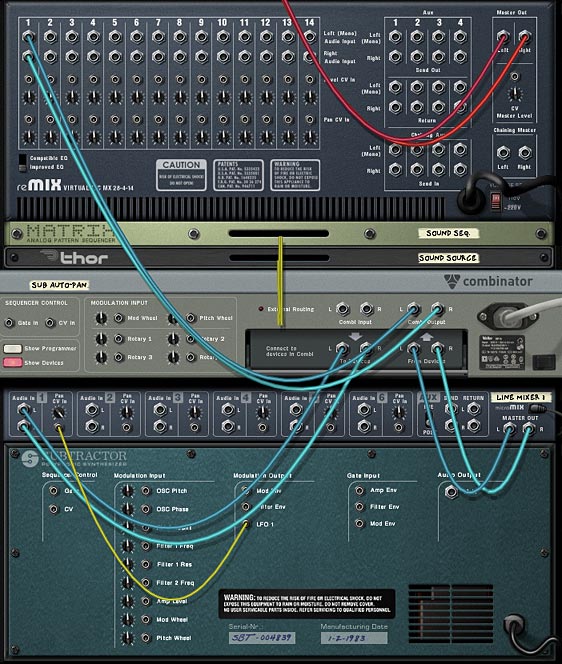
With this setup, the subtractor’s LFO1 is controlling the audio position in the stereo field. This is a great setup, however, there are two main problems: 1. You have access to a very limited set of LFO waveforms (6 to be exact), and none of those waveforms is a straightforward “sine” wave. And 2. Since the Subtractor is free-running, there’s no way for you to turn off the LFO. It will continually pan from side to side, with the Panning speed based on the Rate in the LFO1 section. I can live with #1, however, #2 is a huge hindrance and is enough for me to say no thanks! Let’s find a better way.
Panning with the Malstrom Curves (a step upward)
Now let’s up the game a little.
- Delete the Subtractor we just created, and instead hold the shift key and create a Malstrom device. Again, initialize the device by moving all the faders to zero and reducing the polyphony to 1 and the pitch range value to zero. Turn everything off except for the “Modulation A Curve” — leave that little light on.

- The fully initialized Malstrom
- Flip to the back of the rack, and route a CV cable from the Mod A output to the Pan CV in on the line mixer.
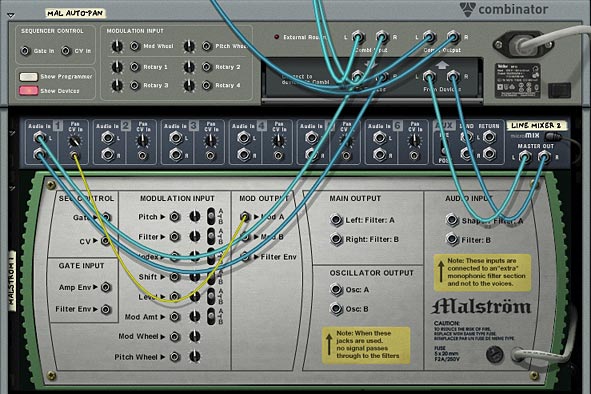
- The back of the rack showing how Mod A is controlling the Pan CV in on Mixer Channel 1
Now the Curve from Mod A is controlling the Panning for the sound source. The nice thing about this setup is that you can turn Mod A on or off, which in turn turns the panning on or off (unlike previously in our Subtractor example). Furthermore, there’s another added benefit: you can select from the Malstrom’s 32 different waveforms. Now that’s some serious power.
Panning with Thor (an alternative)
The Malstrom is great if you want to play with a lot of curves to pan your sound source. However, there are a few advantages to using Thor’s LFO2 instead.
For a detailed run-through of how to setup Thor to auto-pan your sound source, have a look at the video below:
In this situation, you would delete the Malstrom, and initialize a Thor in its place. Send the CV1 Output to the Pan CV in on channel one of the line mixer. Then in Thor’s mod matrix, you use LFO2 as a source and CV1 Out as a destination. Finally, you could set up a button on the Combinator so that when the button was off, Thor’s “Mod Destination Amount” is set to zero (0), and when turned on, it is set to 100. This way, the button acts as a switch to turn the CV on/off. Just have a look in the project files to see how this is set up.

The benefit to using Thor is that you can assign the LFO2 delay and Key Sync parameters to the Combinator Rotaries/Buttons, which is something you can’t do with the other methods. So it all boils down to how you want to pan your sound. There’s no better or worse way to do it. If you know the panning won’t ever need to be turned off for the duration of your song, you can use the Subtractor. If you need control over the delay and Key Sync parameters of the LFO, then you know Thor is the only choice.
The Matrix (a wild card)
The last way I’m going to discuss is how you can use a Matrix to create your own waveform to affect the panning of a sound source. This is just like the previous methods, except you draw in a pattern inside the matrix, and on the back you connect the Curve CV to the Pan CV input on the first channel of the line mixer. Be sure to change the front panel of the matrix to “Curve” and on the back, select “Bipolar” as the curve selection. Panning is a bipolar process going from -64 to +63 with zero (0) being dead center. So the matrix needs to utilize this bipolar functionality to have the panning work correctly.

The drawback is that the curves are always in sync with the tempo (which may or may not be what you want), and your rate selection is limited to locked-in resolutions in the matrix. You can’t have any concept of a free-running rate system with this setup. On the plus side, you can draw in up to 32 unique patterns (on each of the matrix pattern banks), and then assign a rotary to the pattern selection to cycle through the different programmed curve patterns.
Now, I’ll show you how the Modulation Matrix is set up on each of the Combinators. Looking at these setups, you can see how each one has a different set of parameters that can be controlled. This is how you determine what the right “fit” is for your sound source. Get to know these inside out and it will become really easy to figure out which one works best for each of your audio scenarios:
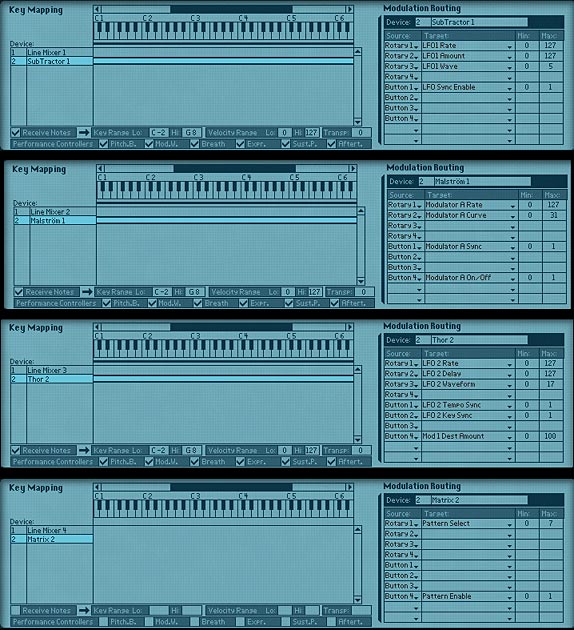
So there you have it. A few different ways you can auto-pan your sound source. Things can get pretty interesting if you start crossing pans or inverting one sound source with another, so that when one sound is in the left channel, another sound is in the right channel (hint: use the spider’s “inverted” split to output one CV split to the second channel). You also don’t have to use an LFO to achieve your panning. You can easily draw in automation for the panning knob on the mixer channels and have full control over drawing in the panning curves yourself in the sequencer. Oh there’s lots of possibilities.
So do you have any suggestions or other interesting ways you’ve developed for panning your elements in Reason and Record. I’m always looking for innovative ways to use panning in my mixes. It’s a great way to add some movement and modulation to your pieces. Move up the rate fast enough and you almost have a vibrato or phased effect on your sound, which can add interest. So tell me what you’ve come up with and share it with all of us.
Here’s a bonus little rns file for Sterioevo (see his comment below). He was suggesting using an RPG-8 as a Panning device. Now the problem with this is that the Arp is not bipolar. The notes / gate CV output from the Arp is unipolar. So with a little tweaking, you can create something that comes close. A kind of pseudo-panner using the Arp. This was a pretty interesting technique so I thought I would provide the file here: arp-auto-panner-idea Enjoy!
Selig also had a comment on the Propellerhead forum that is important when talking about panning your audio. I thought I would quote him here, as it’s a very good point:
“The main problem I always had with using the CV Pan input is that the panning only goes half way to either side – I want a panner that goes ALL THE WAY!!! And the easy way to accomplish that is to route the LFO’s CV output (from any synth) to a combinator Rotary Knob’s rear input (cranking the little knob up all the way) and assign it to the mixer’s Panner with the combi’s Programmer. Check it out – NOW you have some serious P – A – N – N – I – N – G ! And all your cool tips will still apply. :-)”

Using the rpg-8 can give you the ability to create a customised free running waveform on steroids, although i suspect you didnt include this as you then need to use the sequencer?…….
Sterio,
I actually didn’t think of this. But yeah, I would imagine you could hook up the Arp and use that as a panning device. I don’t think you even need the sequencer necessarily, as you could probably hook it up through a matrix playing a combinator that contained the RPG-8.
If you look at the tutorial, I placed another file (at the bottom of the tutorial) with an Arp Panning idea. See if that’s the kind of idea you were thinking about. I’ll have to post a video on this technique if I have some time in the next few days. Thanks for the suggestion!
As far as the processes I outlined here. I think it’s safe to say these are the quick and easy methods. There’s lots of other ways to create interesting panning patterns as you suggest. That’s a really great idea. Thanks for sharing it!
sounds good! well done…
Glad you like it. It was a great idea to try to figure out panning using the RPG-8. Never would have thought of it. But goes to show you that you CAN teach an old dog new tricks!
Keep the questions coming!